Time Controls
Time controls allow users to easily play the game back at multiple speeds, and for Pro users, play the game back in reverse, mark important moments, and skip back and forth up to the maximum game time they have already spectated.
How to use basic playback controls
You can find basic playback control buttons in the minimap section.
These buttons allow you to, from left to right:
- Play back the game in reverse at 8x, 4x, 2x, 1x, and 0.5x speeds
- Toggle between pause and playing back at the chosen rate
- Play back the game at 0.5, 1x, 2x, 4x, and 8x
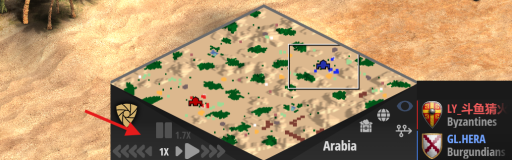
The white number between the reverse and forward playback buttons indicates the speed at which the match is playing relative to the game speed. This means that 1x will look faster if the match was set to "Fast" speed than if it was set to "Slow" speed.
The gray number right to the pause toggle button indicates the absolute speed at which the match is playing relative to real-world time. So, for a game that is playing forward at 1x, this number will display 1.0x, 1.5x, 1.7x, or 2.0x depending on whether the game was set up to "Slow", "Casual", "Normal", or "Fast" speed.
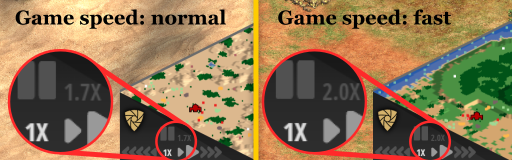
How to use the timeline
The timeline allows for easier time skipping and can be brought up by clicking its icon just above the map name.
![]()
With the timeline visible the user can click on any point of the timeline to jump to that point in the game. Additionally, when the timeline is visible, the map name is replaced by marker and skip buttons.
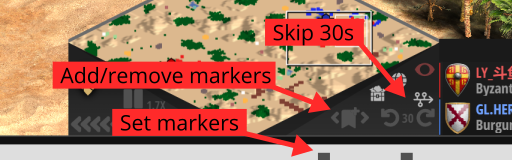
The marker button can be used to set markers on the timeline. The arrows next to the marker icon can be used to navigate back and forth across important moments of the match. Finally, it is also possible to skip back and forth in steps of 30 seconds.