Recordings
CA:DE Recordings are files that store game information and allow CA:DE to spectate matches without the need to have AoE open.
It is a great way to leverage CA:DE's advanced functionality without the performance impacts associated with having to run both the game and CA:DE at once like when spectating regular Age recordings.
This format is also more resilient to patch updates, so CA:DE Recordings created from matches spectated on previous versions of the game do not automatically break when the game is updated, unlike standard game recordings.
How to create CA:DE Recordings
Pro users can generate CA:DE Recordings from standard game replays as follows:
- Watch a match through
- Click the "Save Recording" button in the end-of-game panel that drops down
- Name the recording
- Save the file in a directory of your choice
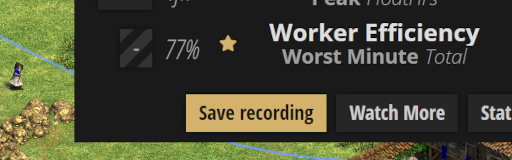
How to play back CA:DE Recordings
Every CA:DE user can play back these recordings in the following manner:
- Click the "Load Recording" button placed to the bottom of CA:DE's menu
- Select a .caderec file from the file browser
- Start spectating
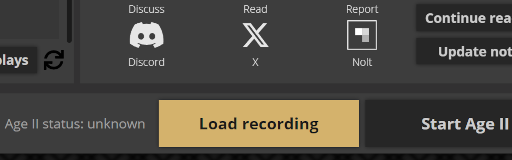
Alternatively, double-clicking .caderec files from the file browser directly also opens the recording on CA:DE
Additional notes
Game Connection
When playing back CA:DE Recordings, CA:DE disconnects from the game. To reconnect, open the menu and click "Stop watching". It is only necessary to do this if you're trying to spectate a match through the game and want CA:DE to detect it. When launching standard game recordings using CA:DE's own rec browser it will reconnect to the game automatically.
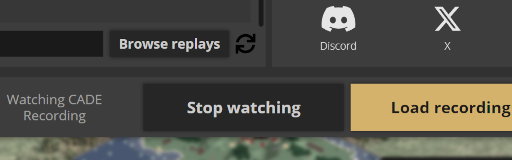
Compatibility
CA:DE still uses game assets to render the match, so you still need to have a legitimate copy of the game installed in your system, and game updates that change the way assets are processed in a way that impact CA:DE can still result in unexpected behavior when playing back CA:DE Recordings, especially very old ones.